Steps to Add a Subcategory of Template
1. Open Impact Designer Admin.
2. Click “Assets” in the navigation panel.

3. Click “Templates.”

4. On the Templates page, click “Manage Category.”

5. Under the Manage Category section, choose any category and click the “Expand” option for that category.

6. Click “Sub-Category” and enter the name of the subcategory.
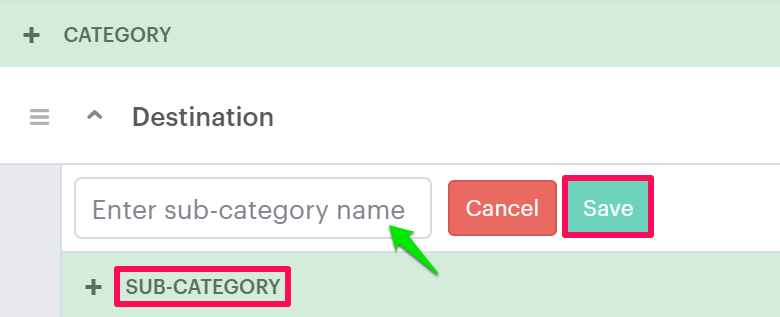
7. Click “Save.”
You have successfully added a subcategory for the template!
► After creating the subcategory, you need to assign it to the print profile.