Steps to Add a Category for Template
1. Open Impact Designer Admin.
2. Click “Assets” in the navigation panel.

3. Click “Templates.”

4. On the Templates page, click “Manage Category.”

5. Under the Manage Category section, click “Category.”

6. A box will open below. Enter the name of the category.
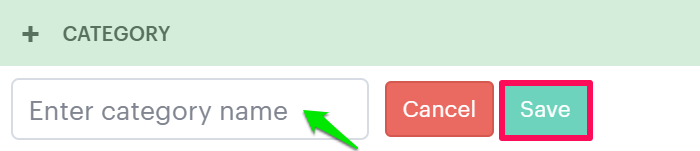
7. Click “Save.”
You have successfully added a new category for the template!
► After creating the category, you need to assign it to the print profile.