Steps to Assign the Primary Category of Shape
1. Open Impact Designer Admin.
2. Click “Assets” in the navigation panel.

3. Click “Design Assets” and select “Shapes.”
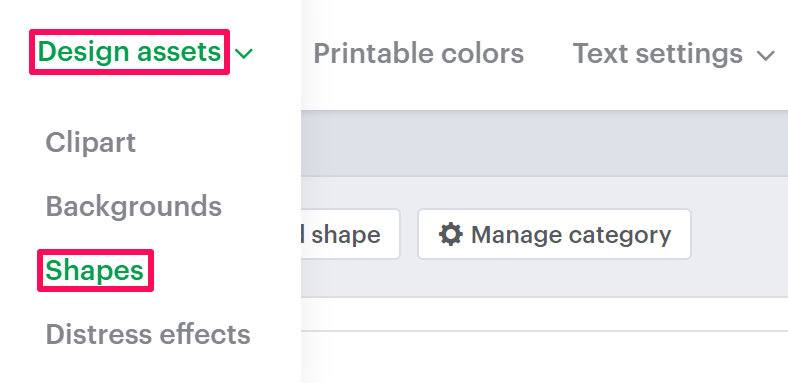
4. On the Shapes page, select “Manage Category.”

5. A new Manage Category page appears. In the Primary Category section, click the dropdown of categories and select your desired category.
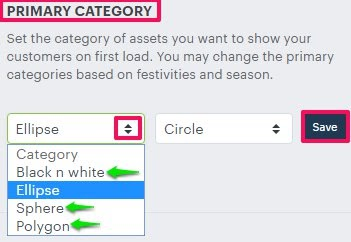
6. Click “Save.”
You have successfully assigned the primary category of shapes!