Steps to Assign Shapes Subcategory to the Print Profile
1. Open Impact Designer Admin.
2. Click “Assets” in the navigation panel.

3. Click “Design Assets” and select “Shapes.”
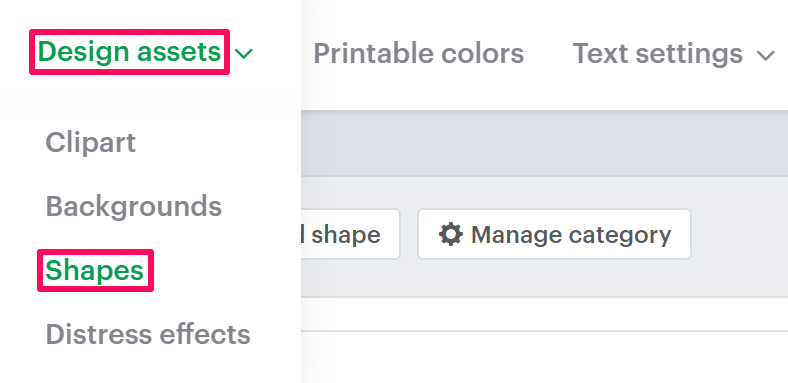
4. On the Shapes page, select “Manage Category.”

5. Under the Manage Category section, choose the categories that have subcategories in them and click the expand option of the category.

6. All the subcategories will be listed. Choose your desired subcategory and click “Assign Print Profile.”

7. A pop-up named Assign Print Methods will open. Select the desired print profile you want to assign.

8. Click “Save.”
You have successfully assigned the shape subcategory to the print profile!
► Subcategory should be added to the respective category before assigning it to the print profile.