Steps to Add Shape
► Supported format is SVG only.
► You can also add shapes in bulk. Simply select multiple shapes and follow the same instructions.
1. Open Impact Designer Admin.
2. Click “Assets” in the navigation panel.

3. Click “Design Assets” and select “Shapes.”
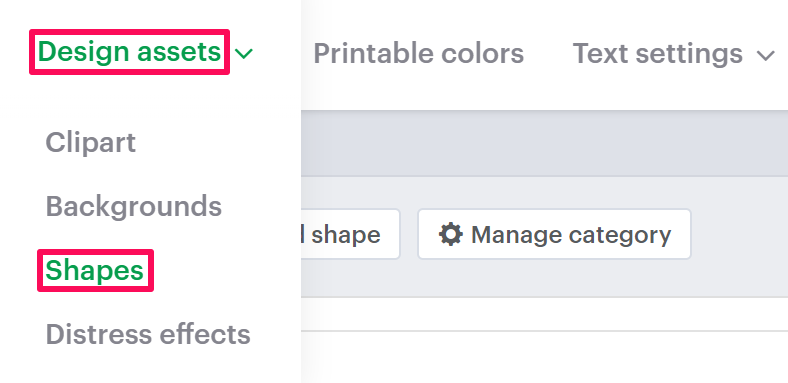
4. On the Shapes page, select “Add Shape.”

5. In the Shape Information section, click “Upload Shape” and set the shape information, such as name and tags. Also, from the Assign Category section, select the desired shape category.
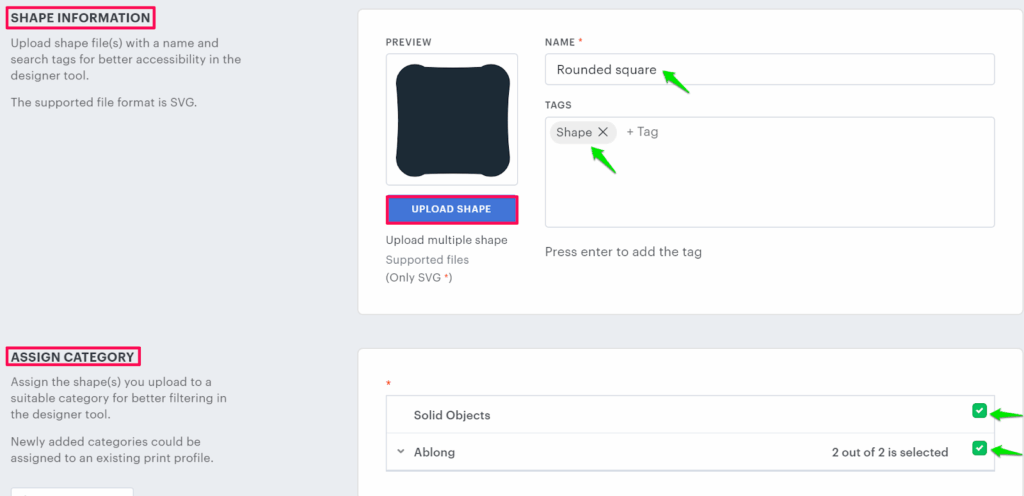
6. Click “Save.”
You have successfully uploaded your own shape!
► After uploading the shape, you need to assign the category to the print profile.