Steps to Add a Subcategory for Shapes
1. Open Impact Designer Admin.
2. Click “Assets” in the navigation panel.

3. Click “Design Assets” and select “Shapes.”
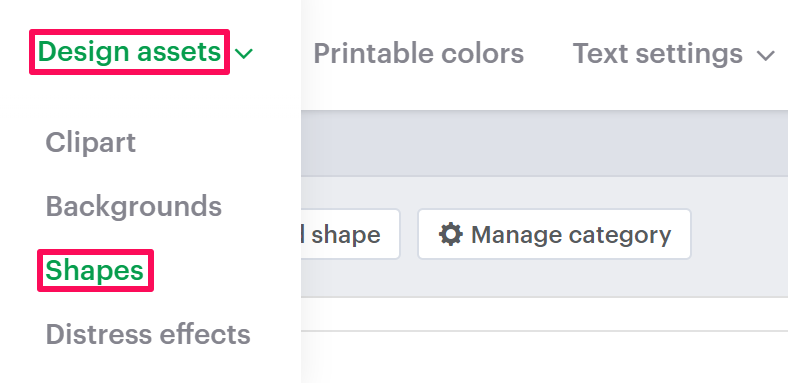
4. On the Shapes page, select “Manage Category.”

5. Under the Manage Category section, choose any category and click the “Expand” option of the particular category.

6. Click “Sub-Category”. Enter the name of the sub-category and click “Save.”
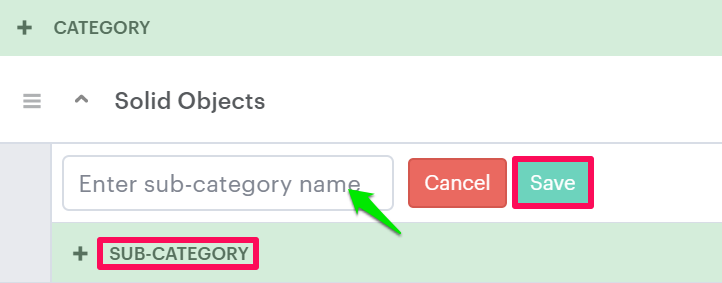
You have added a subcategory for the shapes.
► After adding the sub-category, you need to assign it to the print profile.