Steps to Bulk Upload Embroidery Thread Color in CSV Format
1. Open Impact Designer Admin.
2. Click “Assets” on the navigation panel.

3. Click “Printable Colors.”

4. On the Printable Colors page, select the tab Embroidery Thread and click “Manage Category.”
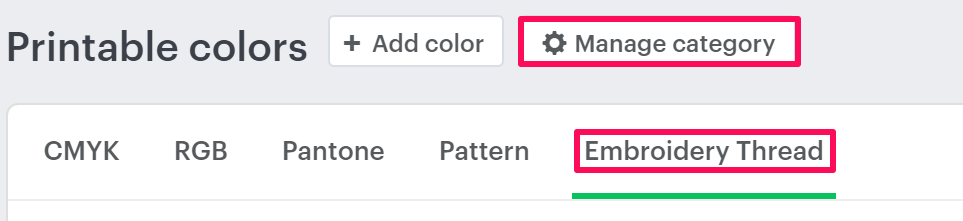
5. A pop-up named New Color will open. Select Embroidery Thread from the dropdown of Category. Then click the dropdown of Subcategory and select your desired subcategory.
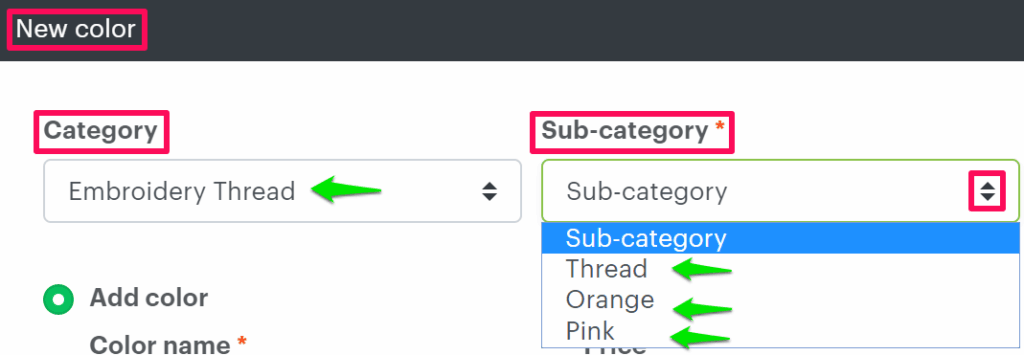
6. Select the radio button of Upload Multiple Colors and click “Upload CSV”. Select the ZIP file from your local system and upload it.
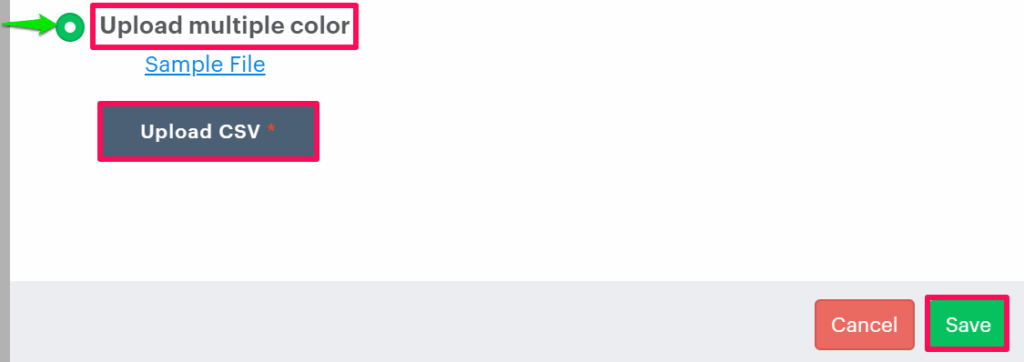
7. Click “Save.”
You have successfully uploaded the embroidery thread color in CSV format!
► Make sure you have prepared the CSV file list containing all the color names and their hex codes.