Steps to Bulk Upload CMYK Color in CSV Format
1. Open Impact Designer Admin.
2. Click “Assets” on the navigation panel.

3. Click “Printable Colors.”

4. On the Printable Colors page, select the tab CMYK and click “Add Color.”
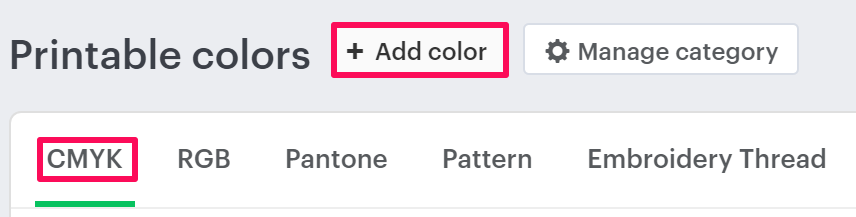
5. A pop-up named New Color will open. Select CMYK from the dropdown of Category. Then click the dropdown of “Sub-Category” and select your desired subcategory.
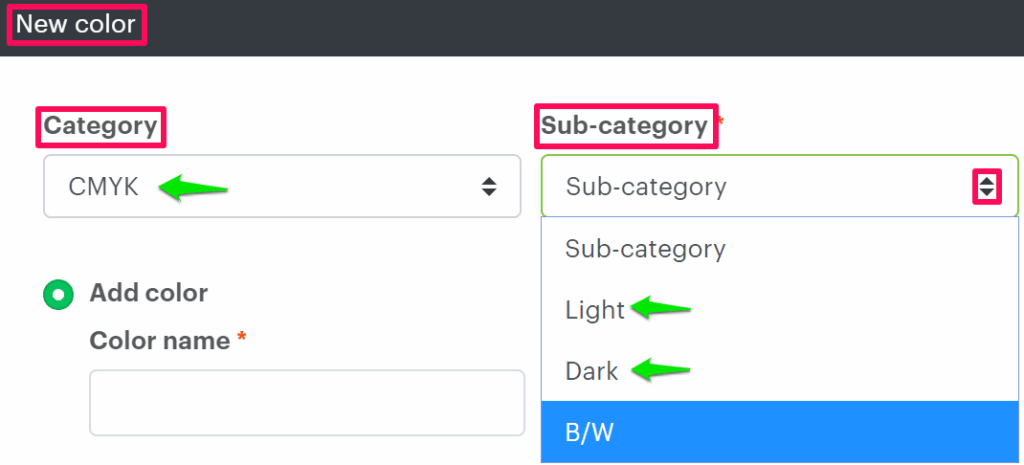
6. Select the radio button of Upload Multiple Color and click “Upload CSV”. Select the ZIP file from your local system and upload it.
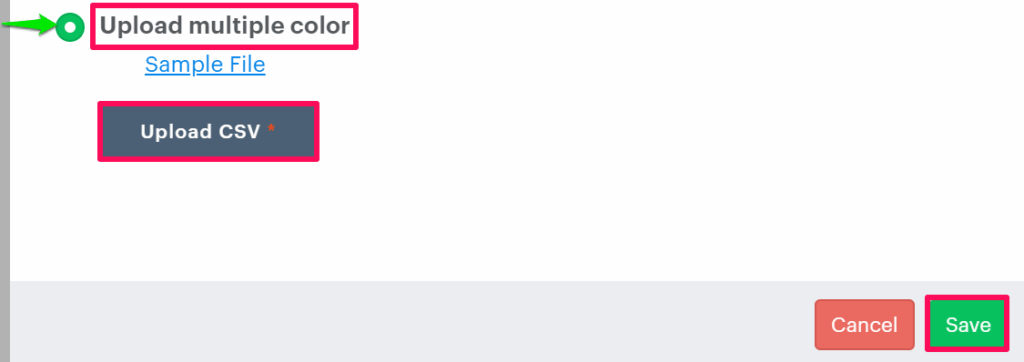
7. Click “Save.”
You have successfully uploaded CMYK color in CSV format!
► Make sure you have prepared the CSV file list containing all the color names and their hex codes.