Steps to Assign a Subcategory of Pattern Color to the Print Profile
1. Open Impact Designer Admin.
2. Click “Assets” in the navigation panel.

3. Click “Printable Colors.”

4. On the Printable Colors page, select the tab Pattern and click “Manage Category.”
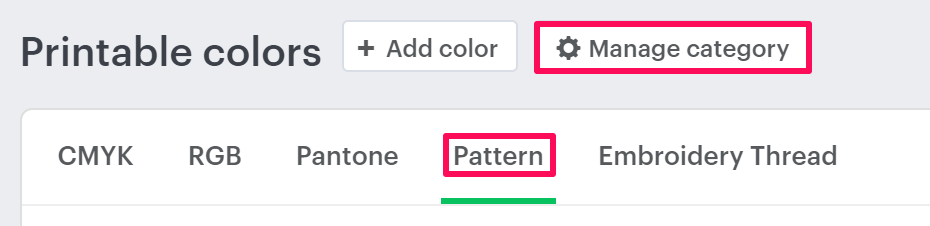
5. In the Manage Category section, choose the categories that have subcategories in them and click the expand option of the category.

6. All the subcategories will be listed. Choose your desired subcategory and click “Assign Print Profile.”

7. A pop-up named Assign Print Methods will open. Select the desired print profile you want to assign.
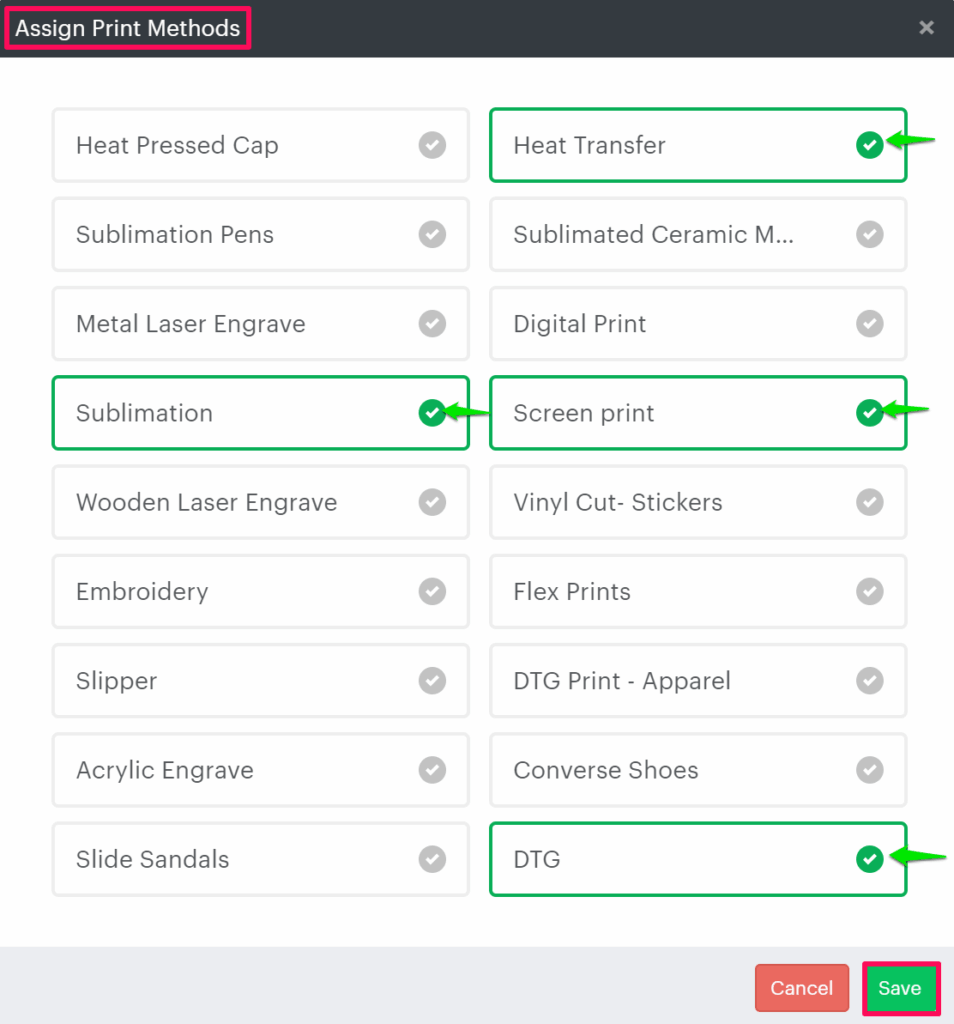
8. Click “Save.”
You have successfully assigned a pattern color subcategory to the print profile!