Steps to Assign a Subcategory of RGB to the Print Profile
1. Open Impact Designer Admin.
2. Click “Assets” in the navigation panel.

3. Click “Printable Colors.”

4. On the Printable Colors page, select the tab RGB and click “Manage Category.”
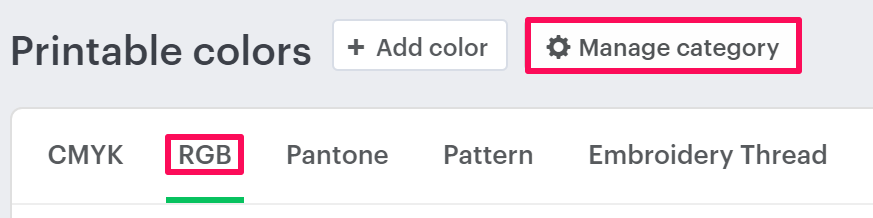
5. In the Manage Category section, choose the categories that have subcategories in them and click the expand option of the category.

6. All the subcategories will be listed. Choose your desired subcategory and click on “Assign Print Profile.”
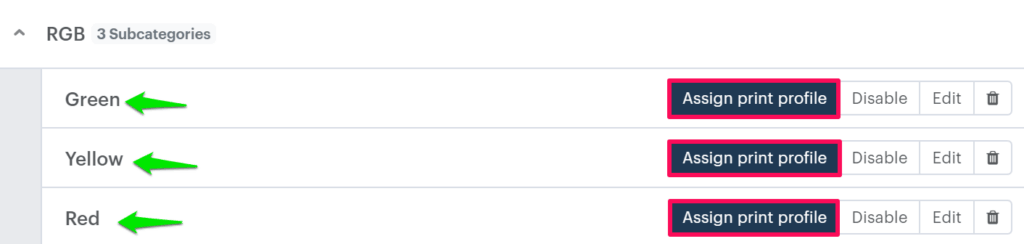
7. A pop-up named Assign Print Methods will open. Select the desired print profile you want to assign.
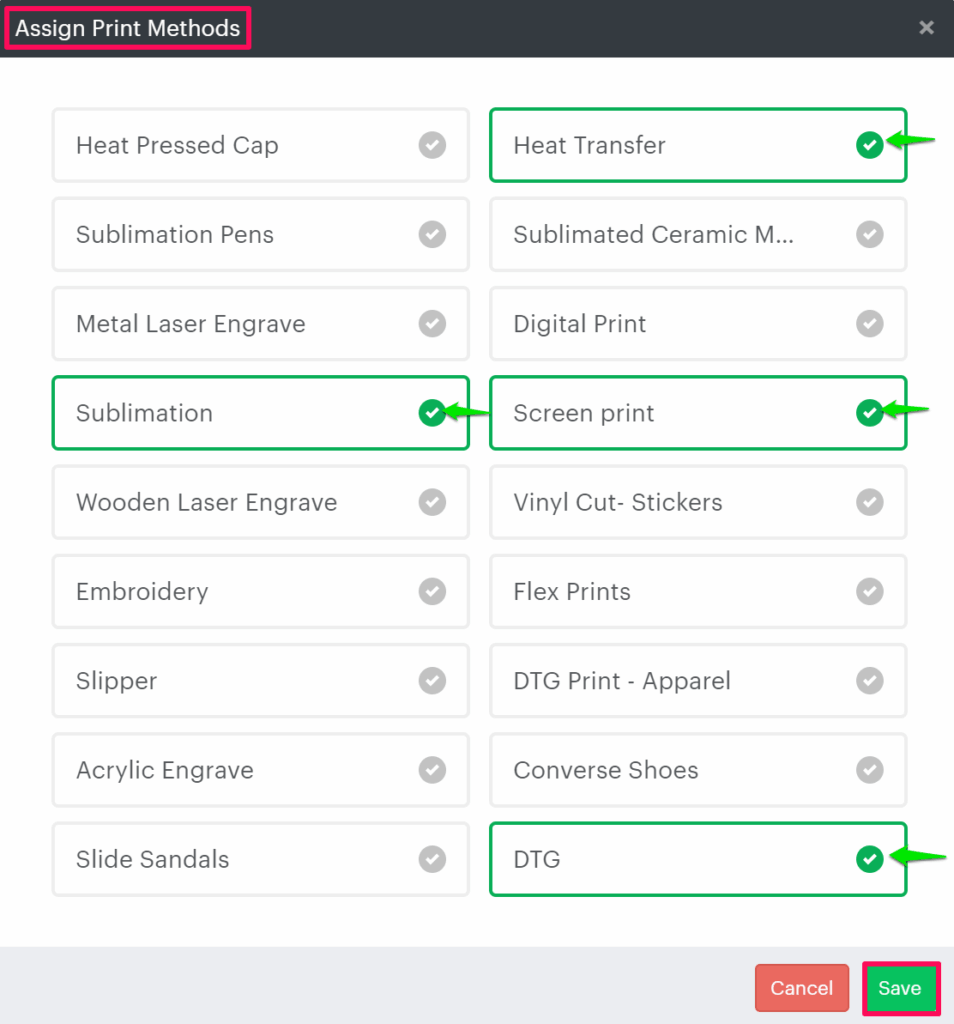
8. Click “Save.”
You have successfully assigned the subcategory of RGB to the print profile!