Steps to Add Pattern Color
1. Open Impact Designer Admin.
2. Click “Assets” in the navigation panel.

3. Click “Printable Colors.”

4. On the Printable Colors page, select the tab Pattern and click “Add Color.”
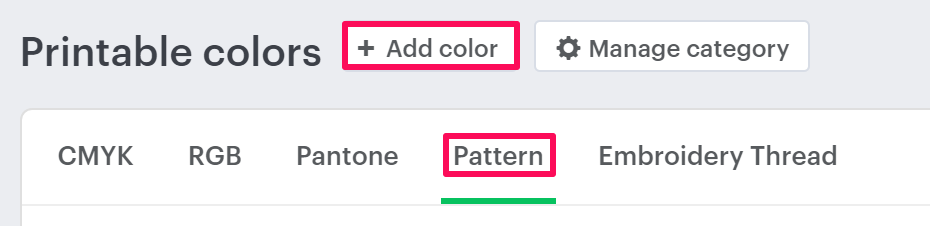
5. A pop-up named New Color will open. Select a Pattern from the dropdown of Category. Then click the dropdown of Sub-category and select your desired subcategory.
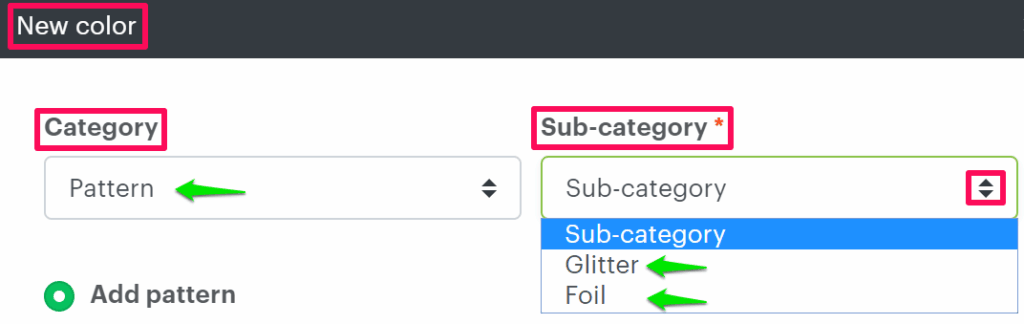
6. Select the radio button of Add Pattern, set the properties such as pattern name and price, then click the box under Pattern Image and upload the image from your local system.
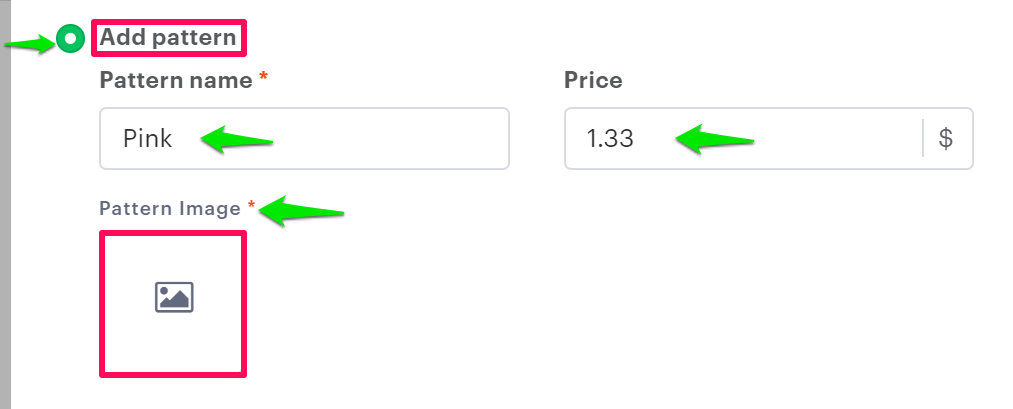
7. Click “Save.”
You have successfully added a pattern color!
► After adding a pattern color, you need to assign the subcategory of the pattern to the print profile.