Steps to Add Pantone Color
1. Open Impact Designer Admin.
2. Click “Assets” in the navigation panel.

3. Click “Printable Colors.”

4. On the Printable Colors page, select the tab Pantone and click “Add Color.”
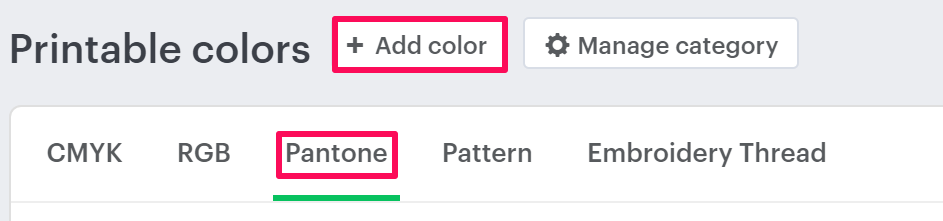
5. A pop-up named New Color will open. Select Pantone from the dropdown of Category. Then click the dropdown of Subcategory and select your desired subcategory.
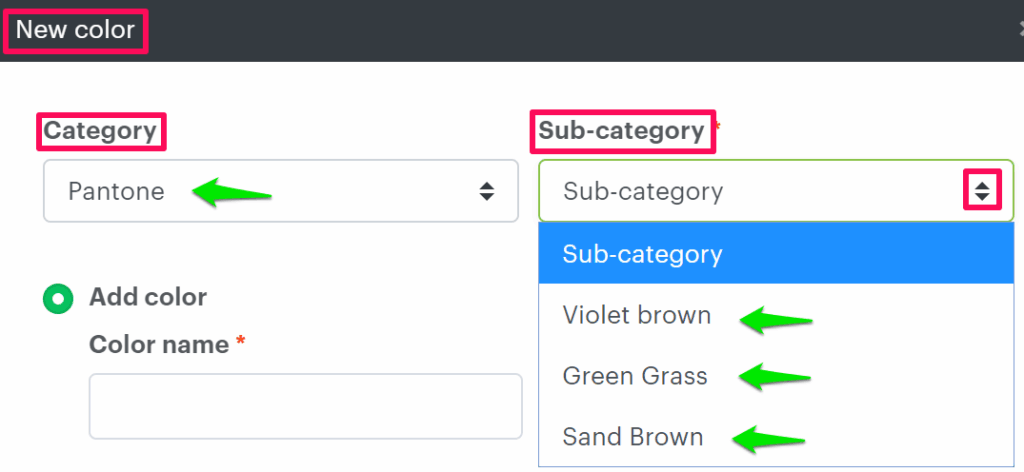
6. Select the radio button of Add Color and set the properties such as color name and price.

7. Click the square box under the Palette and select the color from the color picker. Click “Apply.”

8. Click “Save.”
You have successfully added Pantone color!
► After adding Pantone color, you need to assign the subcategory of Pantone to the print profile.