Steps to Add Embroidery Thread Color
1. Open Impact Designer Admin.
2. Click “Assets” in the navigation panel.

3. Click “Printable Colors.”

4. On the Printable Colors page, select the tab Embroidery Thread and click “Add Color.”
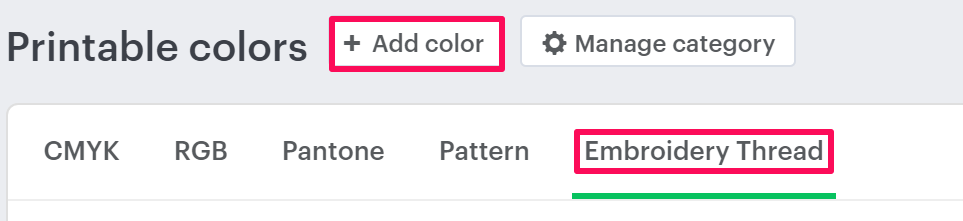
5. A pop-up named New Color will open. Select Embroidery Thread from the dropdown of Category. Then click the dropdown of Subcategory and select your desired subcategory.
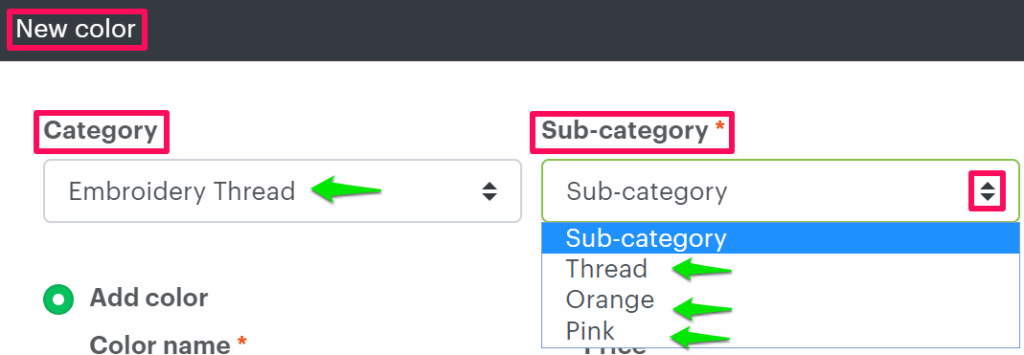
6. Select the radio button of Add Color and set the properties such as color name and price.

7. Click the square box under the Palette and select a color from the color picker. Click “Apply.”
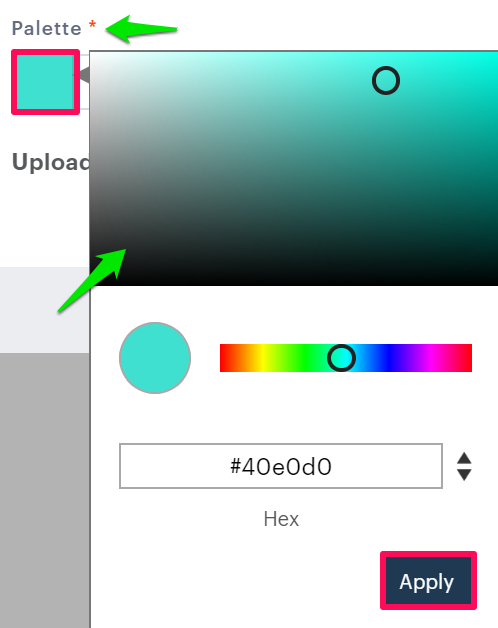
8. Click “Save.”
You have successfully added embroidery thread color!
► After adding embroidery thread color, you need to assign the subcategory of embroidery thread to the print profile.