Steps to Add an Image Mask
1. Open Impact Designer Admin.
2. Click “Assets” in the navigation panel.

3. Click “Image Masks.”

4. On the Image Mask page, click “Add Image Mask.”

5. In the New Image Mask page, click “Upload Image” to upload the preview image, and then click “Upload Mask” to upload the respective mask. Enter the image mask information, such as name and tags.
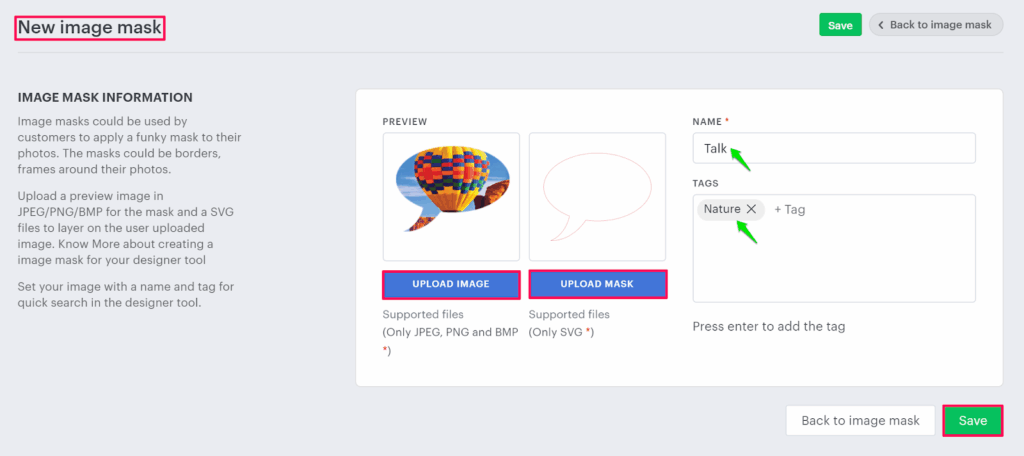
6. Click “Save.”
Your image mask has been added successfully!