Steps to Assign a Background Category to the Print Profile
1. Open Impact Designer Admin.
2. Click “Assets” in the navigation panel.

3. Click “Design Assets” and select “Background.”
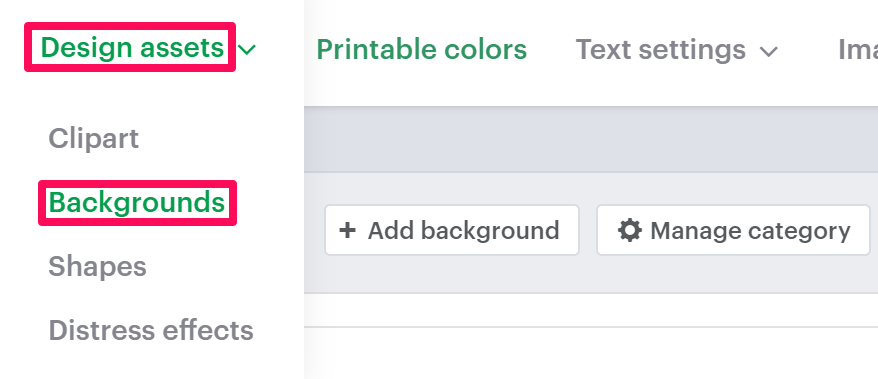
4. On the Background page, select “Manage Category.”

5. Under the Manage Category section, choose any category and click “Assign Print Profile.”

6. A pop-up named Assign Print Method will open. Select the desired print profile you want to assign.
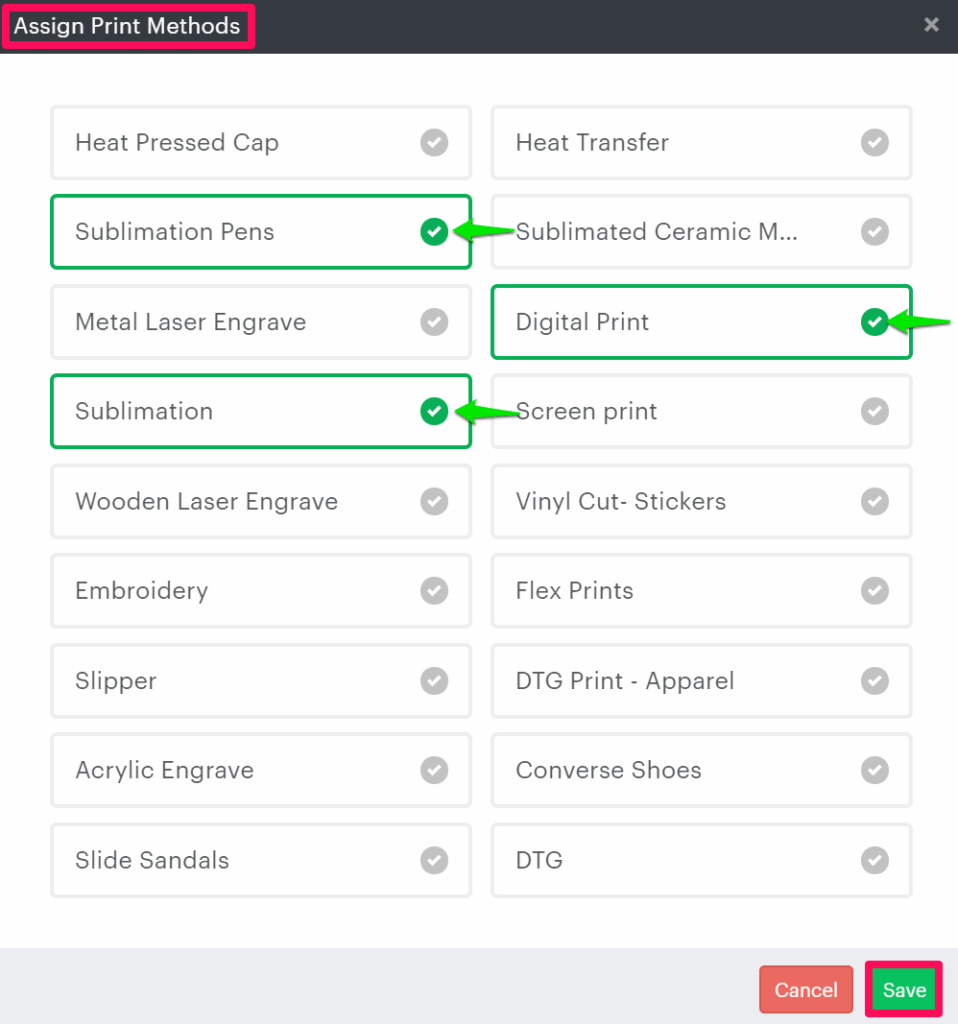
7. Click “Save.”
You have successfully assigned the background category to the print profile!