Steps to Add a Graphic Font
► Supported formats are PNG and SVG.
1. Open Impact Designer Admin.
2. Click “Assets” in the navigation panel.

3. Click “Text Settings” and select Graphic Font.
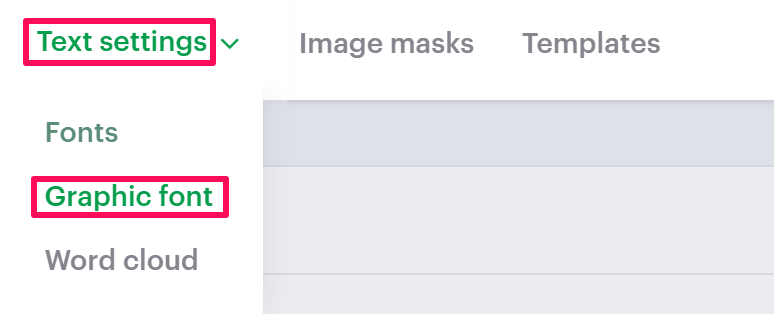
4. On the Graphic Font page, select Add Graphic Font.

5. On the Graphic Font Information page, enter the graphic font details such as name, price, and tags.
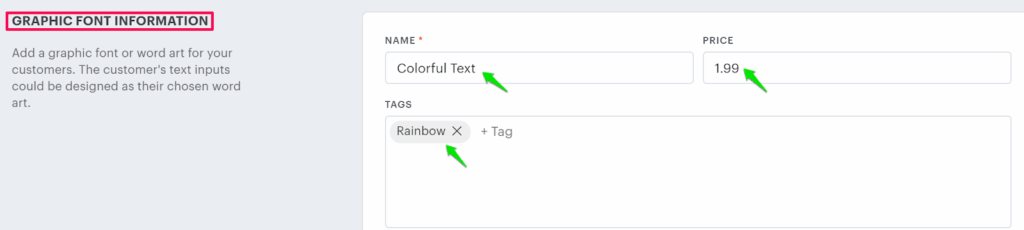
6. Enable any one of the options like Letter Style, Number Style, or Special Character, and click the plus icon (+) to upload your font style.
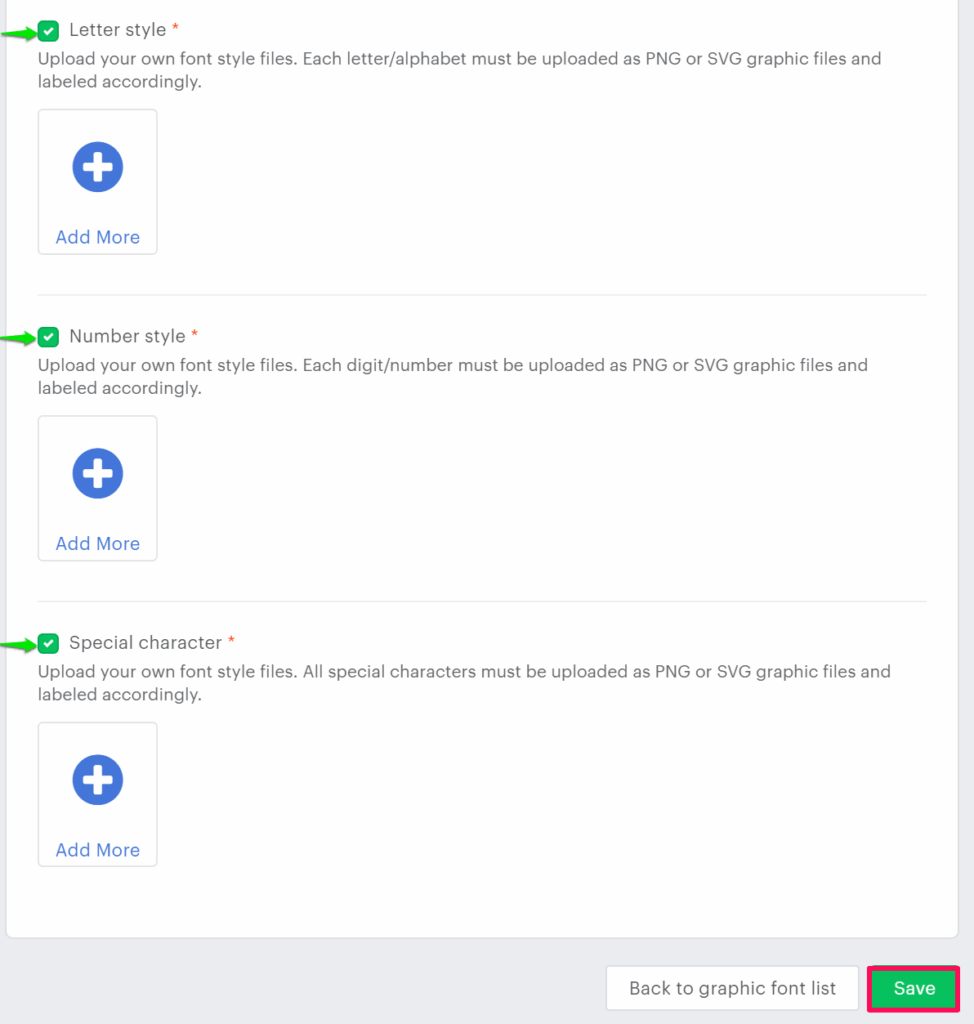
7. Click “Save.”
You have successfully added a graphic font!