Steps to Reset the Primary Category of Fonts
1. Open Impact Designer Admin.
2. Click “Assets” in the navigation panel.

3. Click “Text Settings” and select “Fonts.”
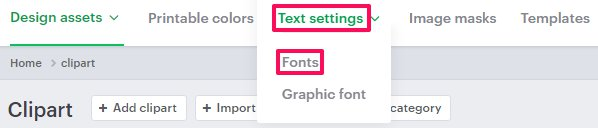
4. A new page will open, select “Manage Category.”
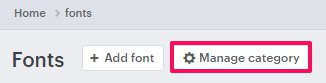
5. In the Primary Category section, click “Reset” to remove the currently set primary category.
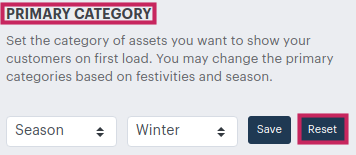
You have successfully reset the primary category of fonts!