► Supported formats are TTF and OTF.
► You can add fonts in bulk. Simply select multiple fonts and follow the same instructions.
Steps to Add Fonts
1. Open Impact Designer Admin.
2. Click “Assets” in the navigation panel.

3. Click “Text Settings” and select “Fonts.”
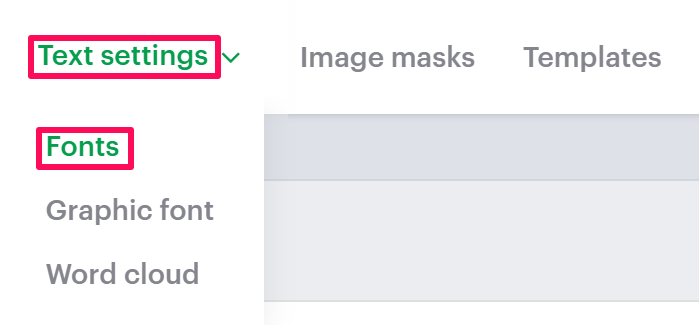
4. On the Fonts page, select “Add Font.”

5. In the Font Information section, click “Upload Font” and set font details such as name, price, and tags. From the Assign Category section, select the desired font category.
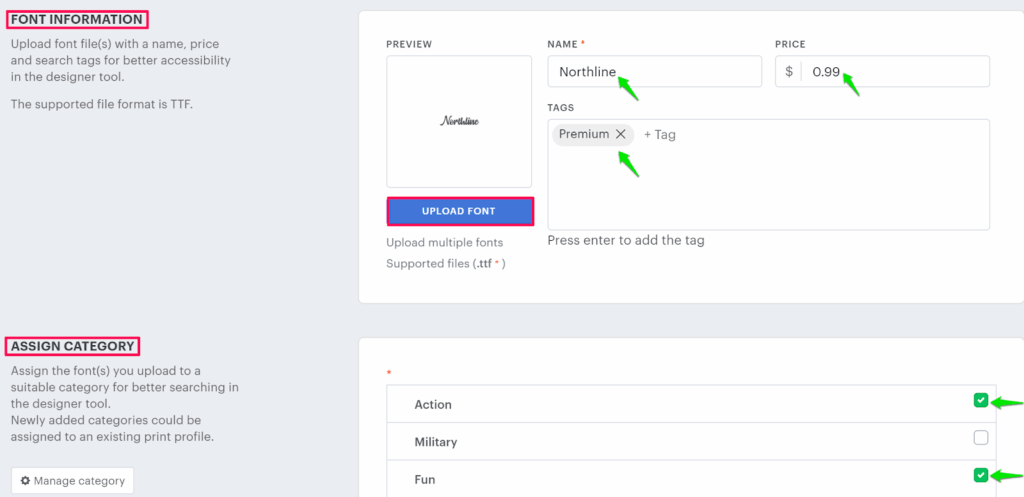
6. Click “Save.”
You have successfully uploaded your own font!
► After adding the font, you need to assign its category to the print profile.