The configurator color feature is designed to offer a wide variety of color options for configurator products, allowing customers to choose from an extensive range of colors. Before adding the configurator colors, please add the category for them by clicking here.
Steps to Add Configurator Colors
1. Open Impact Designer Admin and click “Assets” from the navigation panel.

2. Move to the right and select the Configurator Assets dropdown, then select “Configurator Color.”

3. On the Configurator Color page, click “Add Color.”

4. A pop-up will appear. Choose a category and enter the color name. Add the color using the color picker or by entering an RGB code.
5. Click “Save” to add the new color. Similarly, you can create multiple colors following the same process.
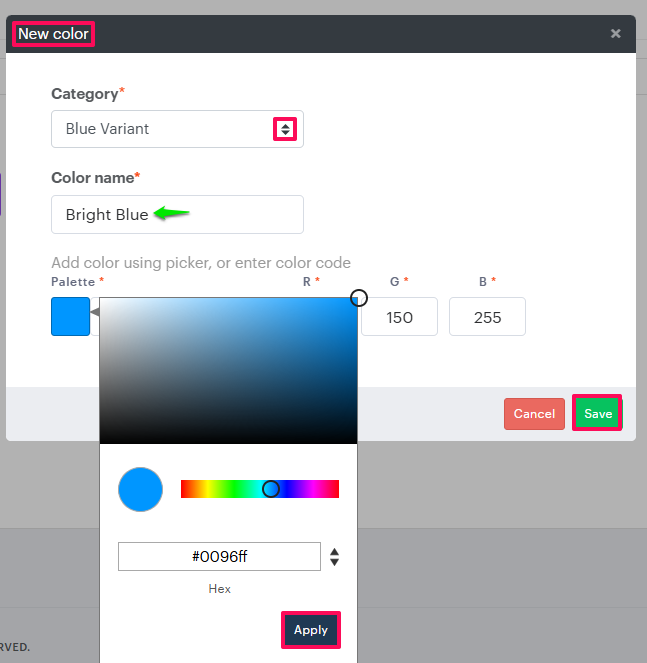
You have successfully created the configurator colors!