Steps to Add Configurator Color Category
1. Open Impact Designer Admin and click “Assets” from the navigation panel.

2. Move to the right and select the Configurator Assets dropdown, then select “Configurator Color.”

3. On the Configurator Color page, click “Manage Category.”

4. The Manage Category page will appear. Click “+ Category.”

5. A textbox will open below. Enter the name of a category and click “Save.”
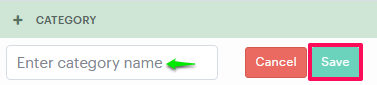
► To assign the category of a configurator color to a configurator product, click here.
You have successfully created the configurator color category!