Steps to Assign the Primary Category of Clipart
1. Open Impact Designer Admin.
2. Click “Assets” in the navigation panel.

3. Click “Design Assets” and select “Clipart”
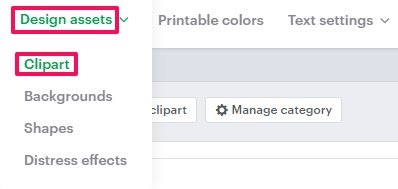
4. In the Clipart page, select ”Manage category.”

5. A new page Manage category appears. In the Primary Category section, click the dropdown of categories and select your desired category.
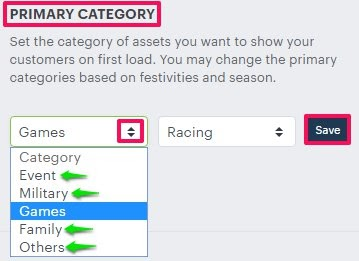
6. Click “Save.”
You have successfully assigned the primary category of clipart!