Steps to Assign Multiple Cliparts to Multiple Categories
1. Open Impact Designer Admin and click “Assets” from the navigation panel.

2. Click “Design Assets” and select Clipart.
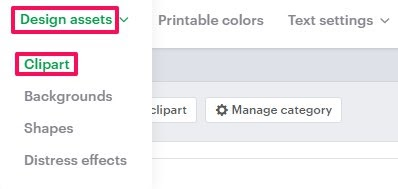
3. The clipart listing page will appear. Select multiple cliparts and click “Edit Category.”
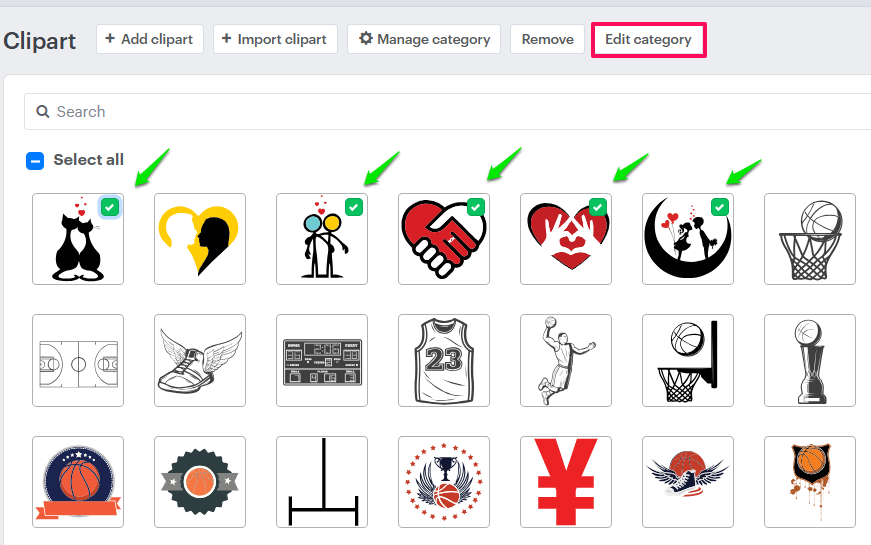
4. The Edit Category panel will open on the right side. Select the desired category for the selected cliparts and click “Update” to apply the category assignment.
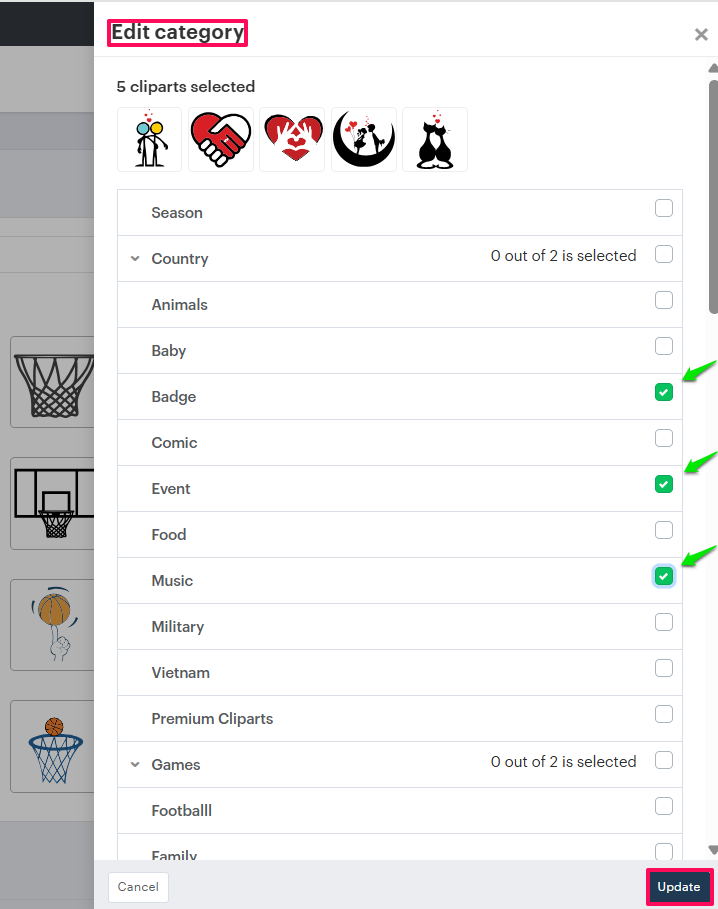
You have successfully assigned multiple cliparts to multiple categories!