Steps to Assign Clipart Subcategory to the Print Profile
1. Open Impact Designer Admin.
2. Click “Assets” in the navigation panel.

3. Click “Design Assets” and select “Clipart”
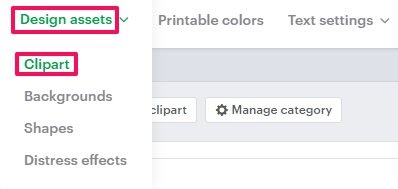
4. In the Clipart page, select ”Manage category.”

5. Under the Manage Category section, choose the category that contains subcategories and click the “Expand” option of that category.
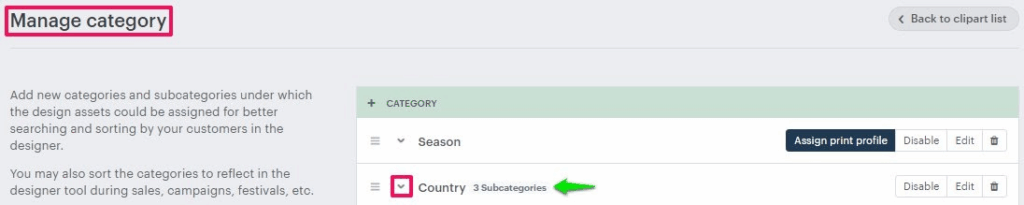
6. All the subcategories will be listed. Choose your desired subcategory and click “Assign Print Profile.”
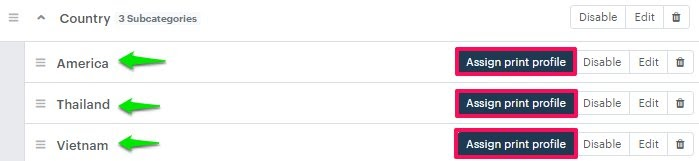
7. A pop-up named Assign Print Methods will open. Select the desired print profile you want to assign.
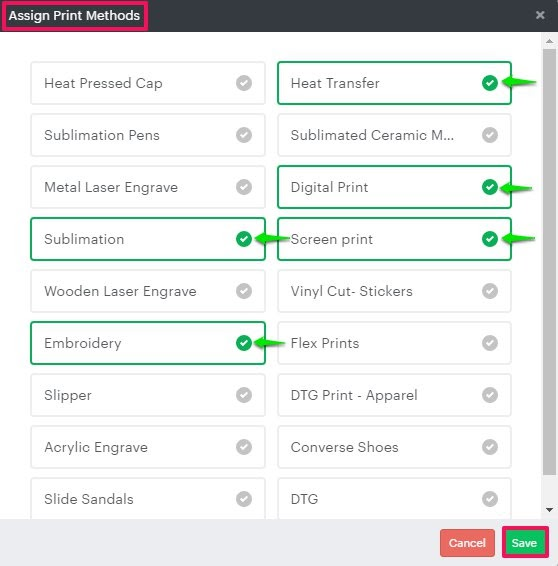
8. Click “Save.”
You have assigned a clipart subcategory to the print profile.
► The subcategory must be added to its respective category before assigning it to a print profile.