Steps to Reset the Primary Category of the Backgrounds
1. Open Impact Designer Admin.
2. Click “Assets” in the navigation panel.

3. Click “Design Assets” and select “Background.”
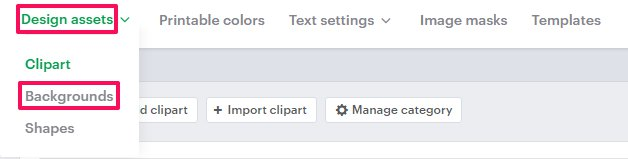
4. On the Background page, select “Manage Category.”

5. From the Primary Category section, click “Reset” to remove the primary category that is already set.
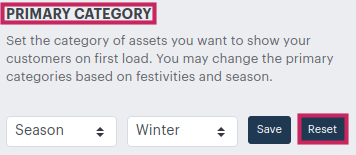
You have successfully reset the primary category of backgrounds!