Steps to Add Background with the Colors
1. Open Impact Designer Admin.
2. Click “Assets” in the navigation panel.

3. Click “Design Assets” and select “Background.”
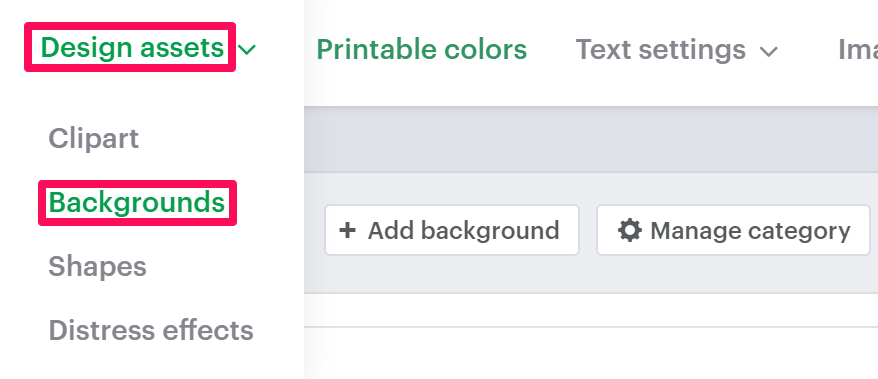
4. On the Background page, select “Add Background.”

5. In the Background Information section, click “Choose Color” and select a color from the color picker or enter the HEX code. Click “OK.”
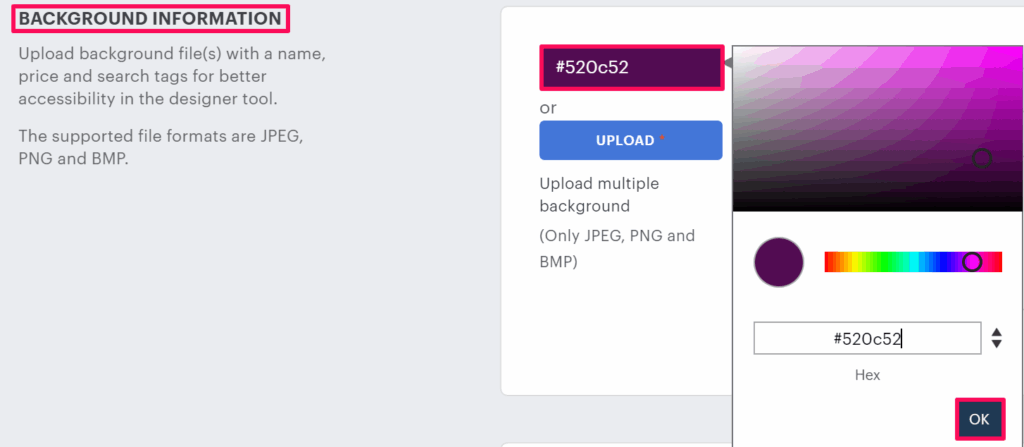
6. Set properties such as name, price, and tags. Also, from the Assign Category section, select the desired background category.
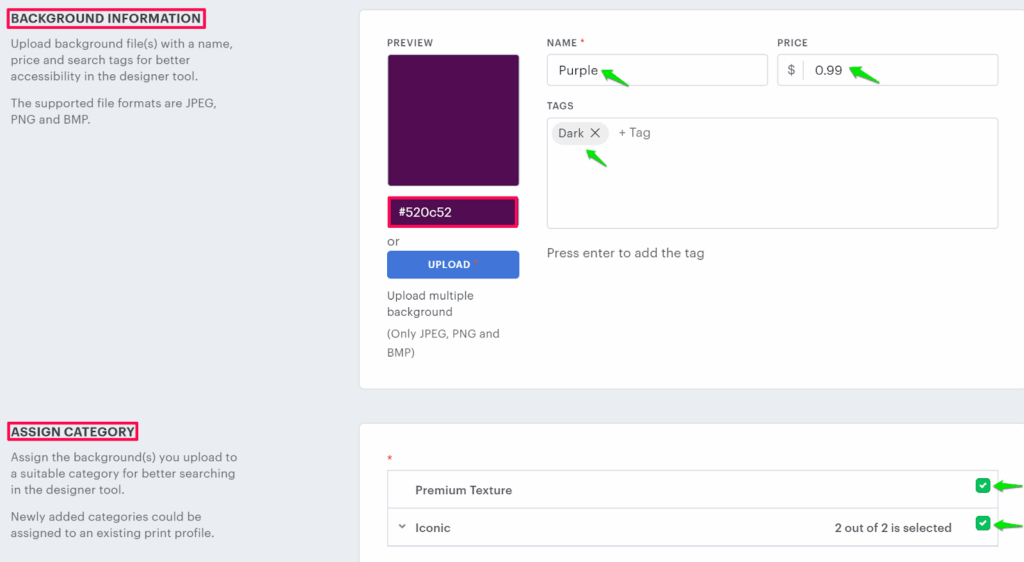
7. Click “Save.”
You have successfully added a background with colors.
► After uploading the background colors, you need to assign the category of background to the print profile.