Steps to Add Background by Uploading the Image
1. Open Impact Designer Admin.
2. Click “Assets” in the navigation panel.

3. Click “Design Assets” and select “Background.”
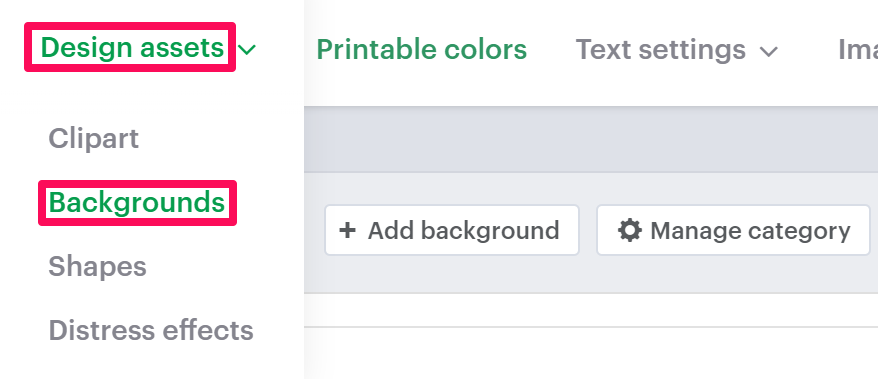
4. On the Background page, select “Add Background.”

5. In the Background Information section, click “Upload” and set background information such as name, price, and tags. Also, from the Assign Category section, select the desired background category.
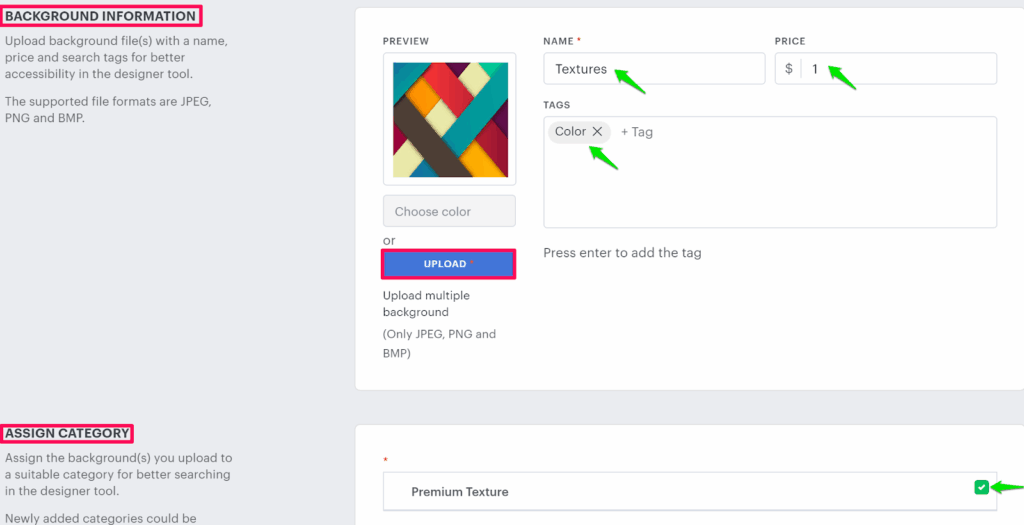
6. Click “Save.”
You have successfully added a background by uploading the image!
► After uploading the background image, you need to assign the category to the print profile.