Steps to Add a Category of Background
1. Open Impact Designer Admin.
2. Click “Assets” in the navigation panel.

3. Click “Design Assets” and select “Background.”
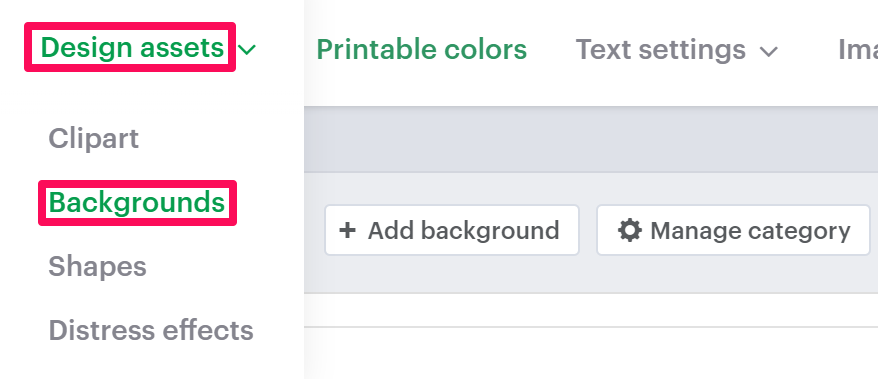
4. On the Background page, select “Manage Category.”

5. Under the Manage Category section, click “Category.”

6. A box will open below. Enter the name of the category.
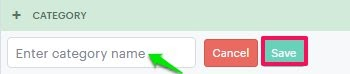
7. Click “Save.”
You have successfully added a new category for your background!
► After creating the category, you need to assign it to the print profile.